Creating or Editing Custom Families on the Rules Page¶
Fugue allows you to create your own custom families based on the rules you want to enforce. You can create custom families either on the Families page or Rules page. You can also decide if you want the custom family to belong to the recommended compliance families list.
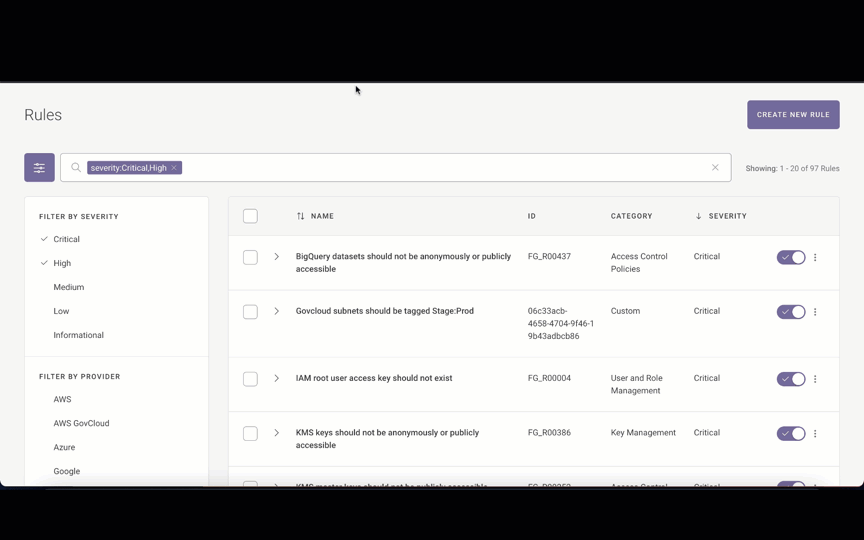
Ready to begin? Below are general instructions for creating and managing custom families with Fugue via the Rules page (UI).
In a hurry? Jump ahead:
Creating a Custom Family - UI¶
To create a custom family, follow the steps below:
Navigate to the Rules page.
Find the desired rules in the table. You can search by a number of terms (such as
provider,name,severity, etc.), sort by name or severity, or filter by severity, provider, type (e.g., Custom or Fugue), status, or Compliance Family to narrow down the list of rules.Check the rules that you want to add to your custom family.
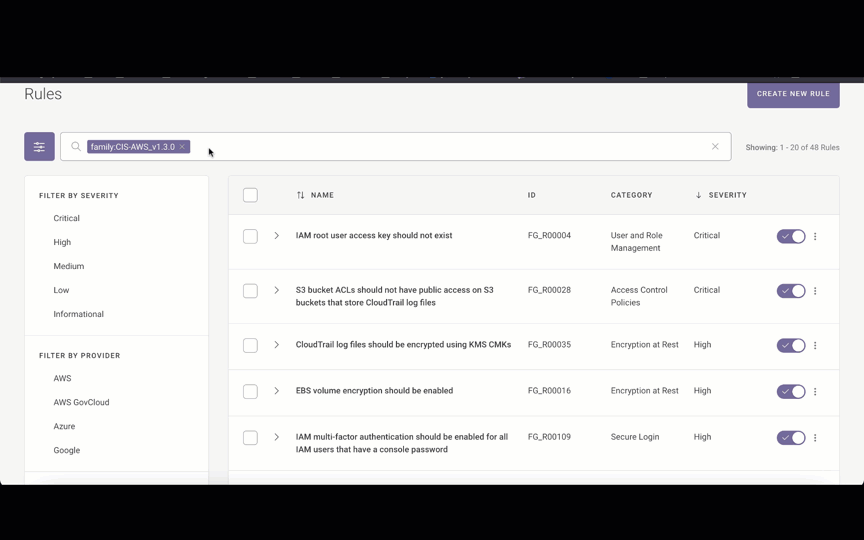
4. Click Create Family.
5. In the Create New Family side panel, enter the following information:
Enter the family name.
Enter the description.
Check or uncheck the Include this family in the “recommended families” selection on new environment creation checkbox. When checked, the family is added to the recommended compliance families list when creating a new environment. See Compliance for more information.
Click Create Family.
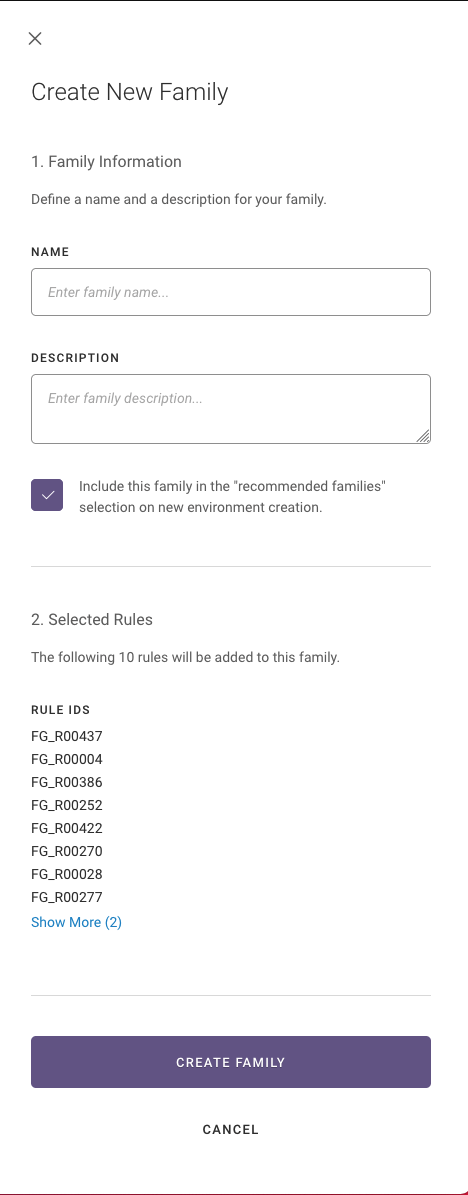
Editing an Existing Custom Family - UI¶
To edit a custom family, follow the steps below:
Navigate to the Rules page.
Find the desired rules in the table. You can search by a number of terms (such as
provider,name,severity, etc.), sort by name or severity, or filter by severity, provider, type (e.g., Custom or Fugue), status, or Compliance Family to narrow down the list of rules.Check the rules that you want to add to or remove from your custom family.
Select Edit Family.
In the Edit New Family side panel, select the following:
Select the Compliance Family from the drop-down. You can add/remove rules from custom families only. You cannot add or remove rules from Fugue-defined families. To edit the rules for a Fugue-defined family, refer to Cloning and Editing a Fugue Compliance Family for more information.
In Actions, select to either Add rules to family or Remove rules from family.
Click Update Family.
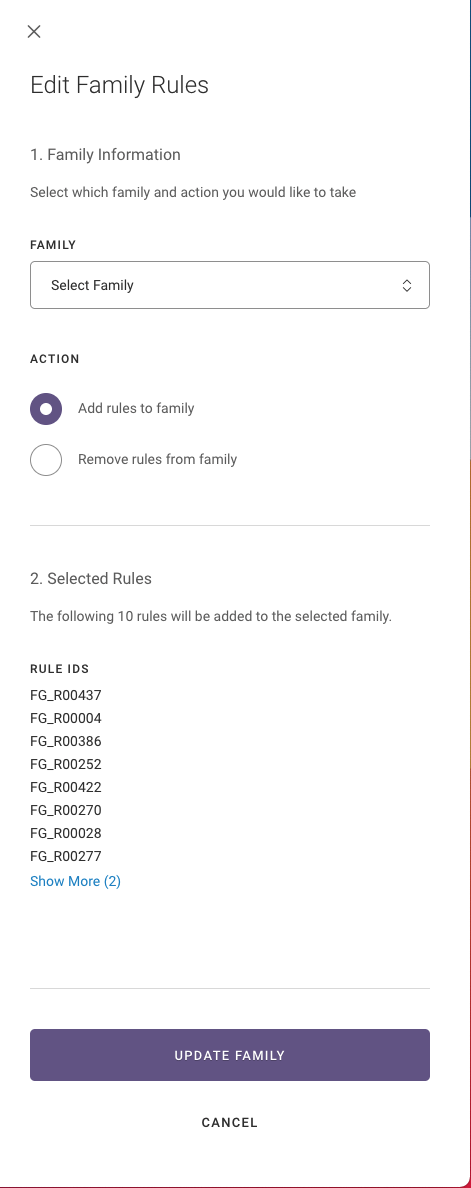
Cloning and Editing a Fugue Compliance Family¶
You cannot add or remove rules from Fugue’s compliance families. If you want to remove certain rules from the family, use the filter or search to find the rules associated with that compliance family and create a custom family. For example, only some of the CIS AWS v1.3.0 rules apply to my organization. In filters, I select CIS AWS (v1.3.0), check the applicable rules, and click Create New Family.
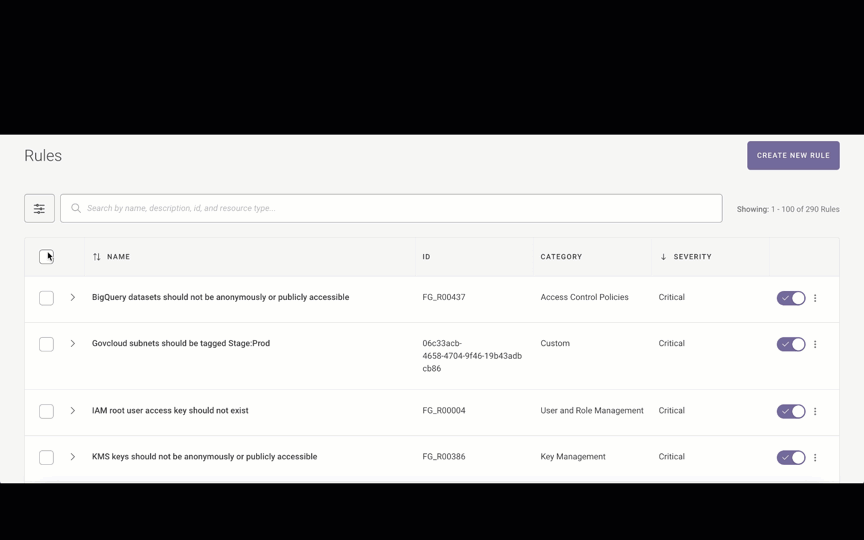
To clone and edit a Fugue compliance family, follow the steps below:
Navigate to the Rules page.
Find the desired rules in the table. Use the search or filter to find the rules associated with a specific compliance family.
Check the rules that you want to add to your custom family.
Click Create Family.
In the Create New Family side panel, enter the following information:
Enter the family name.
Enter the description.
Check or uncheck the Include this family in the “recommended families” selection on new environment creation checkbox. When checked, the family is added to the recommended compliance families list when creating a new environment. See Compliance for more information.
Click Create Family.
Modifying Rules for Custom Families - UI¶
You can add or remove rules from a custom family. You cannot add or remove rules from Fugue’s compliance families.
Navigate to the Rules page.
Select the rule you want to add or remove from a custom family.
Select Edit Rule Families.
In the Selected Families side panel, check or uncheck the custom families that you would like associated or removed to the rule.
Click Update Families.
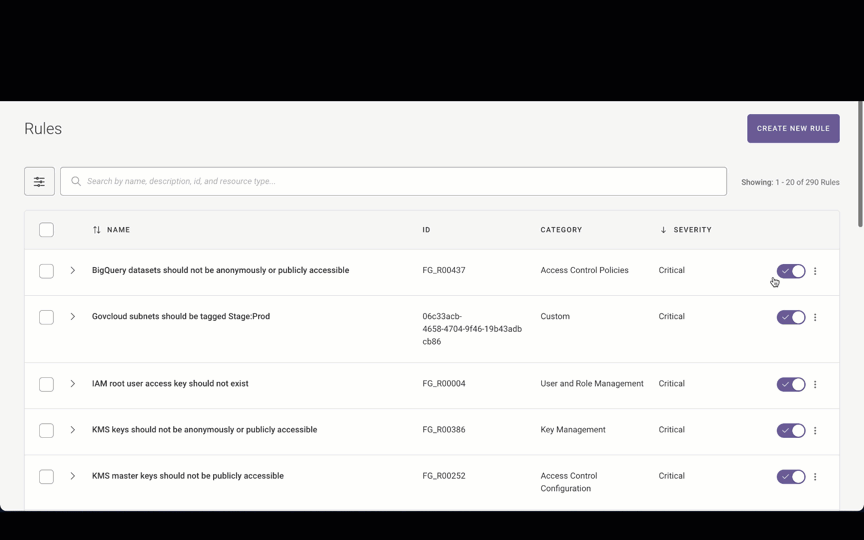
Note
You can delete custom families on the Families page. Refer to Deleting Custom Families for more information.
