CLI¶
The Fugue CLI is a command line client that allows you to interact with the Fugue API. You can create environments, trigger scans, get details for an environment, and more.
Commands¶
Usage¶
Fugue API Client Usage: fugue [command] Available Commands: create Create a resource delete Delete a resource get Retrieve a resource help Help about any command list List a collection of resources scan Trigger a scan sync Sync files to your account test Test custom rules update Update a resource Flags: -h, --help help for fugue --output string The formatting style for command output [table | json] (default "table") --version version for fugue Use "fugue [command] --help" for more information about a command.
Installation¶
macOS installation¶
1. Select the prebuilt fugue-darwin-amd64 binary from the releases page on GitHub and save it to disk (do not open it):
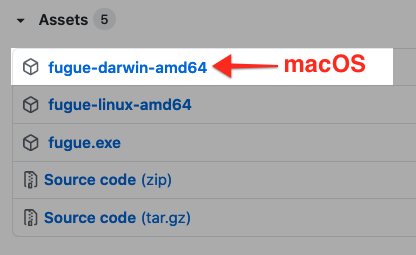
2. cd into the directory where you downloaded fugue-darwin-amd64.
3. Rename the binary fugue and move it to a location in your $PATH, such as /usr/local/bin. You can do both with the following command:
mv fugue-darwin-amd64 /usr/local/bin/fugue
4. Change file permissions to enable execution:
chmod 755 /usr/local/bin/fugue
5. Set environment variables FUGUE_API_ID and FUGUE_API_SECRET:
export FUGUE_API_ID=61ae1bed-1b6f-1234-5678-1a2b3c4d5e6f export FUGUE_API_SECRET=f7a89ac99cab9dd2948712345678901234567890
6. You should be able to run the fugue executable now:
fugue
If you get an error message that the application cannot be opened, see these instructions.
Linux installation¶
1. Select the prebuilt fugue-linux-amd64 binary from the releases page on GitHub and save it to disk (do not open it):
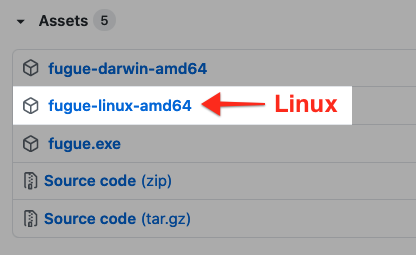
2. cd into the directory where you downloaded fugue-linux-amd64.
3. Rename the binary fugue and move it to a location in your $PATH, such as /usr/local/bin. You can do both with the following command:
sudo mv fugue-linux-amd64 /usr/local/bin/fugue
4. Change file permissions to enable execution:
chmod 755 /usr/local/bin/fugue
5. Set environment variables FUGUE_API_ID and FUGUE_API_SECRET:
export FUGUE_API_ID=61ae1bed-1b6f-1234-5678-1a2b3c4d5e6f export FUGUE_API_SECRET=f7a89ac99cab9dd2948712345678901234567890
6. You should be able to run the fugue executable now:
fugue
Windows installation¶
1. Download the prebuilt fugue.exe binary from the releases page on GitHub:
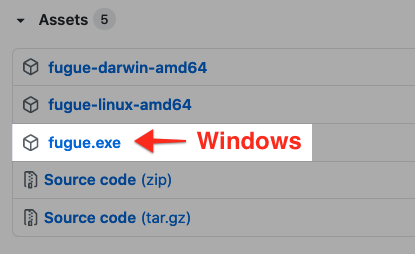
2. Open up cmd (Windows Command Shell) and create the directory C:\Fugue\bin:
md C:\Fugue\bin
3. cd into the directory where you downloaded fugue.exe and move the binary to C:\Fugue\bin:
move fugue.exe C:\Fugue\bin
4. Update PATH environment variable to add the new directory to your user path:
setx PATH "%PATH%;C:\Fugue\bin"
5. Set environment variables FUGUE_API_ID and FUGUE_API_SECRET:
setx FUGUE_API_ID 61ae1bed-1b6f-1234-5678-1a2b3c4d5e6f setx FUGUE_API_SECRET f7a89ac99cab9dd2948712345678901234567890
6. Close the cmd window and open a new one so the environment variables take effect.
7. You should be able to run the fugue executable now:
fugue --version
Environment Variables¶
The client uses the following required environment variables:
FUGUE_API_ID- your API client IDFUGUE_API_SECRET- your client secret
Accepted Parameter Values¶
How to format fugue flags¶
For a list of accepted values, see:
--compliance-families: Compliance families--regions: AWS regions--remediation-resource-types,--survey-resource-types: Service Coverage - AWS & AWS GovCloud--providers: Providers--severity: Custom Rule Severity
Add quotation marks around each string. You may specify multiple values:
"CIS-Azure_v1.1.0","GDPR_v2016","NIST-800-53_vRev4""us-east-1","us-west-2""my-azure-resource-group","another-azure-rg""AWS.EC2.Vpc","AWS.SNS.Topic"
Note that you may also use --regions "*" to specify all regions.
Tips¶
env alias¶
You can use the alias env instead of environment throughout the CLI. For example, this command:
fugue create aws env [flags]
is the same as this command:
fugue create aws environment [flags]
Help for any command¶
The fugue help command returns helpful information for any command or subcommand. For each command, help text includes description, usage, a list of available subcommands, and flags. You can view it by using fugue [command] help, fugue [command] -h, or fugue [command] --help.
For more details, see the fugue help documentation.
Debugging¶
To see the HTTP headers and the JSON exchanged between the CLI and the Fugue API, set the environment variable DEBUG=1. For example:
DEBUG=1 fugue list environments
macOS Installation Error Message¶
On certain versions of macOS, you might see an error message that “fugue cannot be opened because the developer cannot be verified.”
You can safely run fugue by taking the following steps:
1. Select “Cancel” to dismiss the error message.
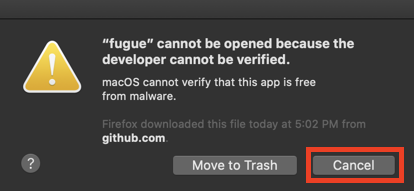
2. In macOS, access System Preferences > Security & Privacy and select the General tab.
3. Click the lock in the lower-left corner to unlock your computer and make changes.
4. Click “Allow Anyway.”
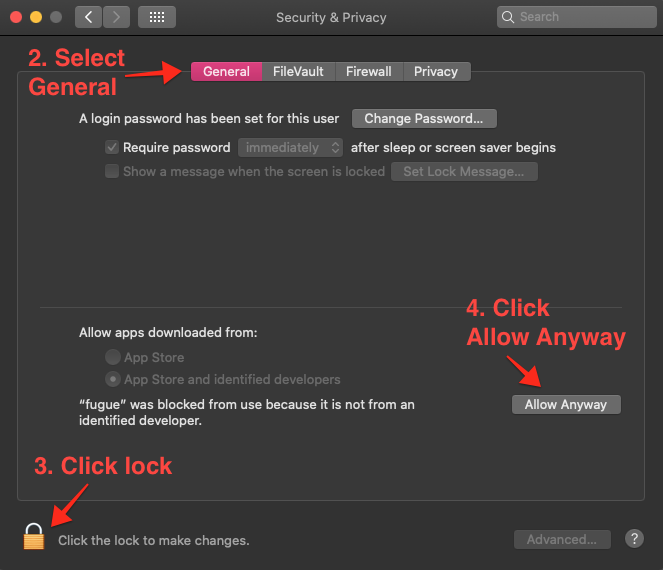
5. Run fugue again:
fugue
6. macOS will ask you to confirm that you want to open it. Click “Open.”
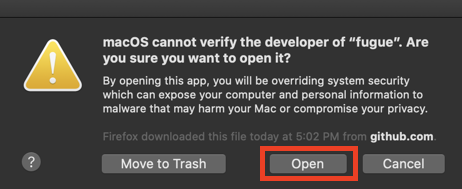
7. You can now run fugue commands.
