Tutorial: Hello World AWS, API (Postman)¶
Note
This API walkthrough uses Postman as the API client. If you’d rather use curl, see this tutorial.
For more info about the API, see the API User Guide or API Reference.
For a deep dive into setup information, see Setup - AWS & AWS GovCloud, Setup - Azure & Azure Government, or Setup - Google Cloud.
Getting started¶
Ready to create your very first Fugue environment, using Postman and the Fugue API? An environment represents the cloud infrastructure configuration in your cloud provider account – in this case, Amazon Web Services (AWS). Fugue surveys the resources and reports whether they are compliant with a particular compliance standard. For this example, that’ll be the CIS AWS Foundations Benchmark (CIS AWS (v1.2.0)), PCI DSS (v3.2.1), and the Fugue Best Practices Framework (FBP).
Note
You can select any supported compliance standard if you have a paid plan or Enterprise trial account. The Fugue Developer tier is limited to CIS Benchmarks, FBP, and custom rules.
Prerequisites¶
Before you start this tutorial, make sure you have the following:
A Fugue account (see instructions here)
Postman, to connect to the Fugue API
The AWS CLI, to create an AWS Identity & Access Management (IAM) role
jq, to process JSON responses from the API
Sign up for Fugue¶
Before you can create an environment, you’ll need to sign up for a free account with Fugue. (You’ll start off with a free Enterprise trial, which gives you access to all of Fugue’s features; after 30 days, you’ll be transitioned to the free-forever Developer plan if you choose not to upgrade.)
Create API Client ID and Secret¶
In order to connect to the Fugue API, you’ll need a client ID and secret. This step needs to be done through the Fugue UI.
1. Navigate to the API Clients page in Fugue, accessible from the Organization link at the top right of the UI:
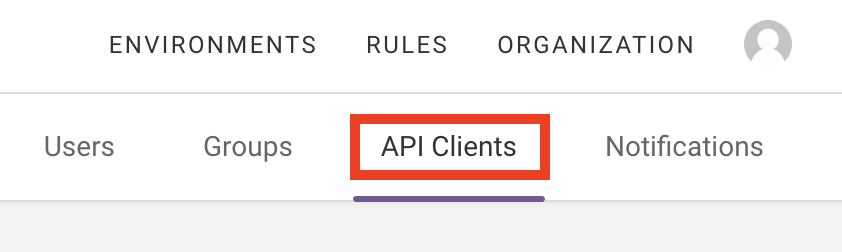
2. Select the Create New API Client button:
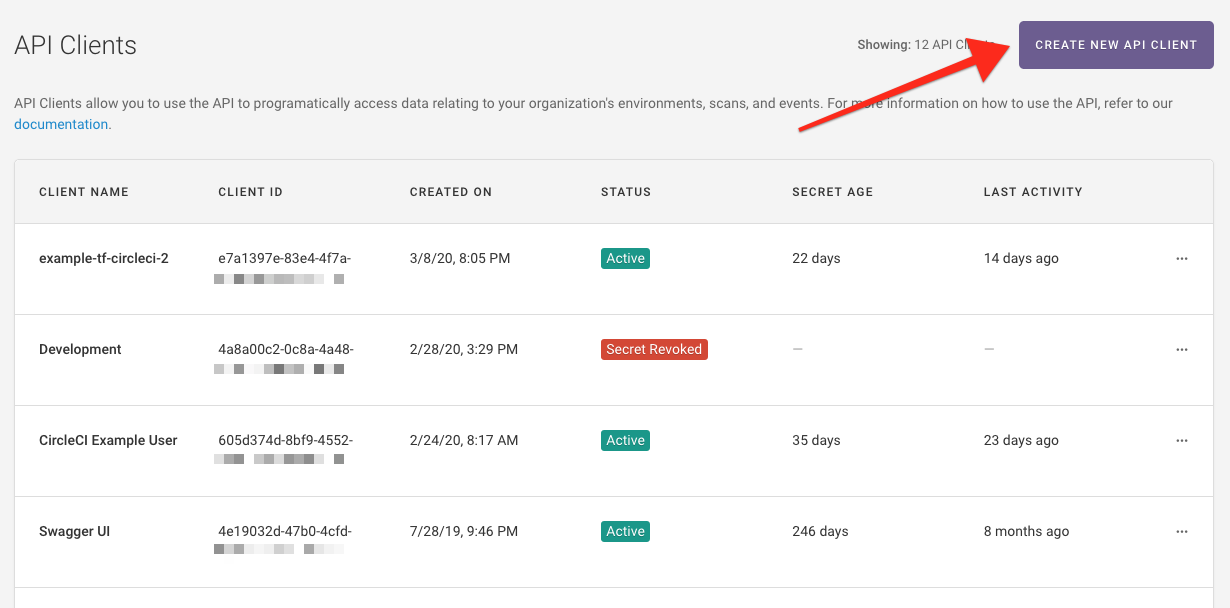
3. Enter a name for your API client. We’ve used “API Tutorial”:
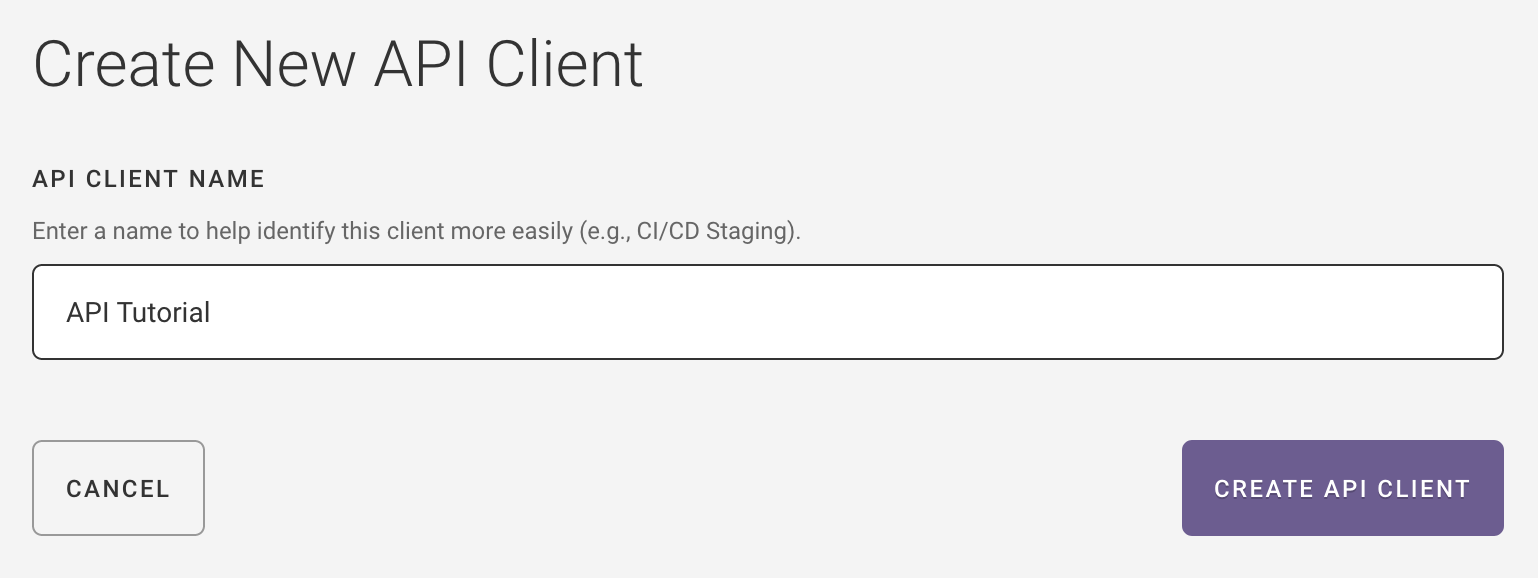
4. You’ll see a confirmation message that your client was created. Copy the client ID and secret. You can only view the secret once, so if you close the dialog, it’s gone.
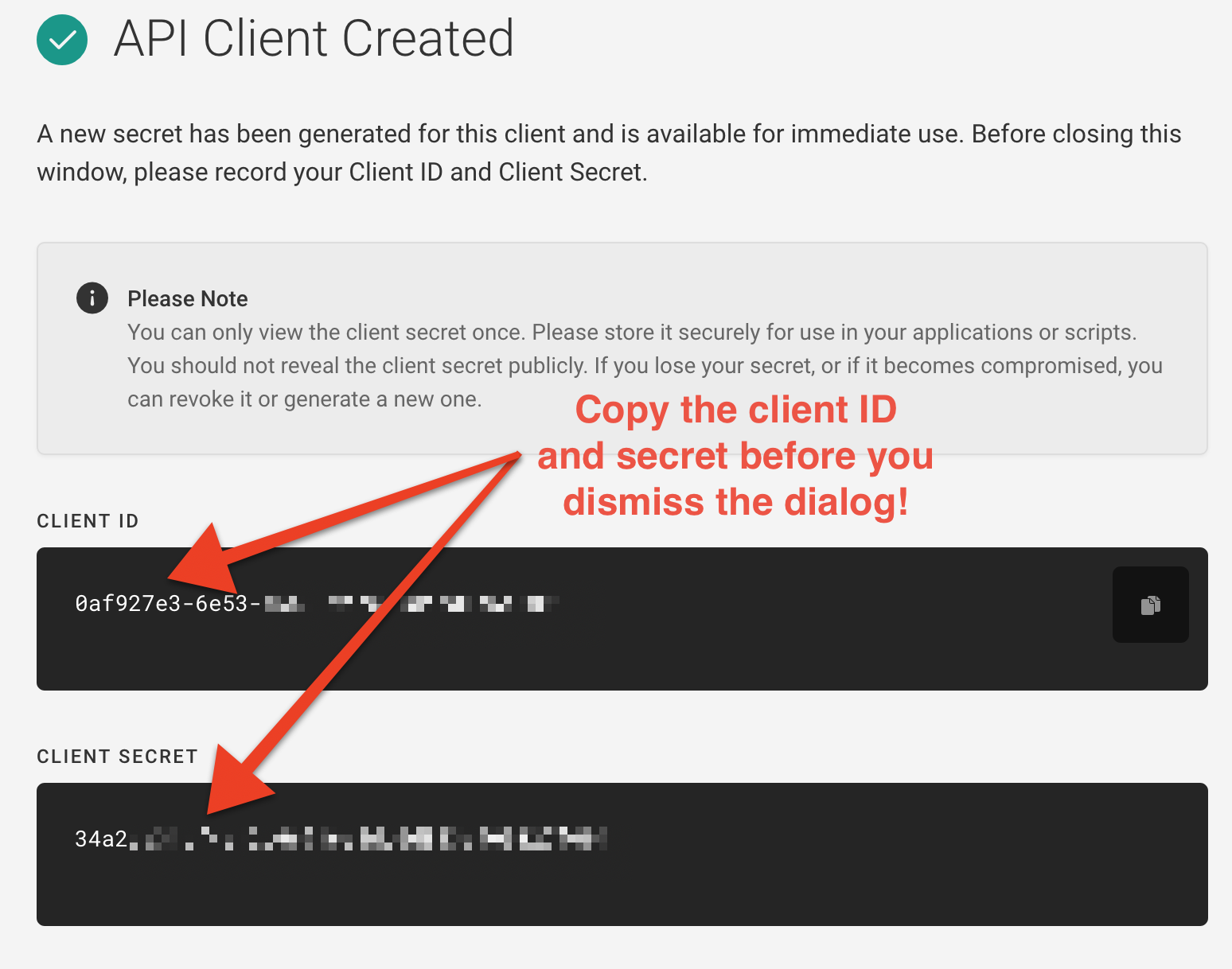
Note
Oops! Did you forget to copy the secret? No sweat – you can revoke the secret and generate a new one.
Configure Collection¶
Next, you’ll need to create a Postman collection before you can communicate with the Fugue API. A collection is a group of individual API requests, and you can create it by importing Fugue’s OpenAPI 2.0 (Swagger) spec.
There are two steps:
Import Swagger spec¶
To import Fugue’s API requests as a Postman collection, follow the instructions below:
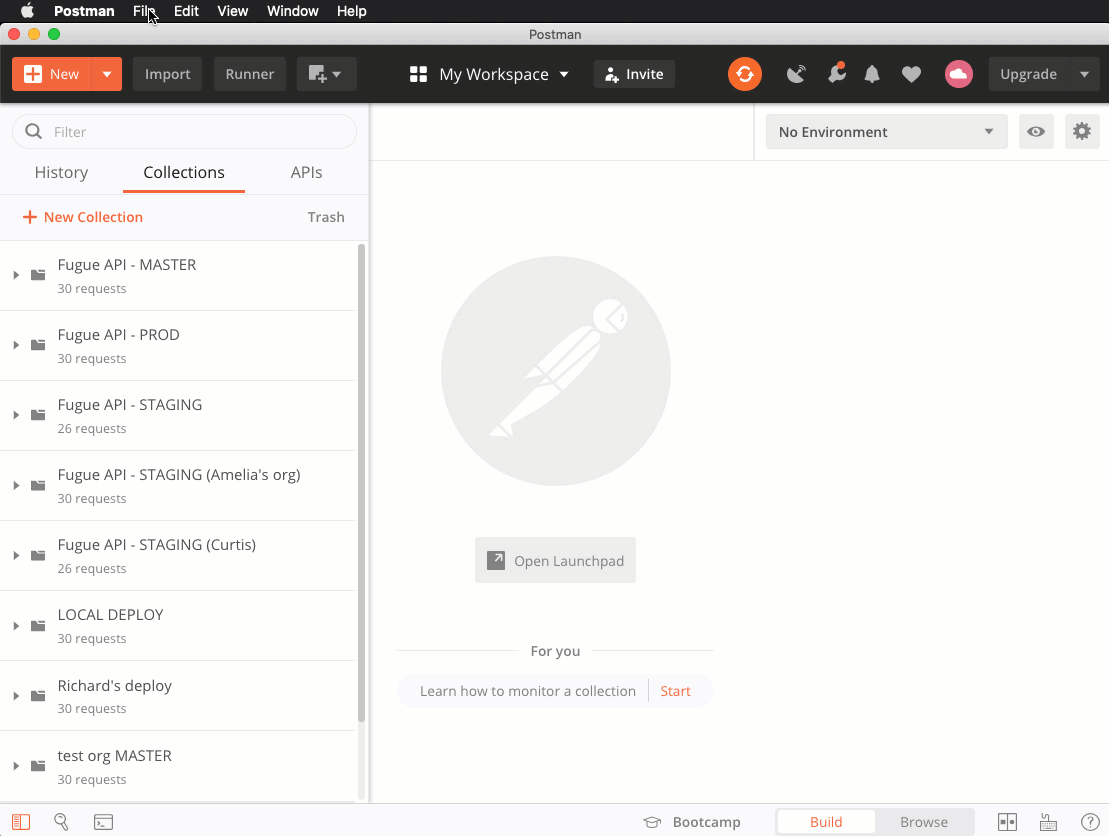
(To view the full-sized image, right-click and select View image)
1. Select File > Import.
2. Select Import from Link.
3. Paste this URL for the Swagger spec:
https://api.riskmanager.fugue.co/v0/swagger
4. On the dialog box that pops up, select Generate a Postman Collection, and deselect Import as an API.
5. Select Next.
Postman will create a collection populated with all of Fugue’s endpoints, which you should now see in the sidebar. (If you don’t see the sidebar, select View > Toggle Sidebar.) For more information about creating collections in Postman, see Postman’s documentation.
Configure authorization¶
Next up – we need to configure authorization in Postman. Configuring authorization at the Fugue API collection level allows each request in the collection to inherit your Client ID and Client Secret. Follow the steps below:
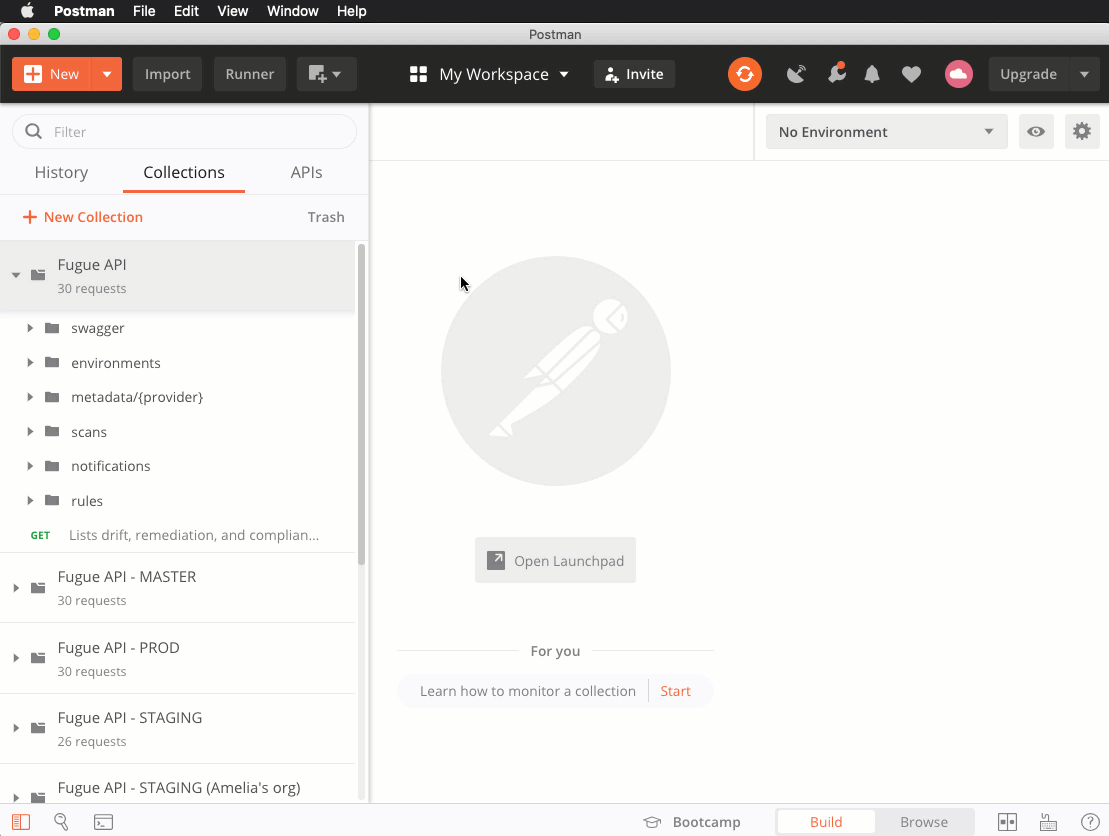
(To view the full-sized image, right-click and select View image)
In the Collections tab of the sidebar, select the
...button in the Fugue API collection.Select Edit.
In the Authorization tab:
Set Type to Basic Auth.
Set Username to your Client ID.
Set Password to your Client Secret.
Select the Update button.
After you select Update, each request in the Fugue API collection will automatically inherit the authorization details.
Select Resource Types¶
Now that we’ve set up our client ID and secret, it’s time to select the resource types we want Fugue to scan.
For this example, we’re going to give Fugue read-only permission to scan the following resource types in us-east-1:
AWS.CloudTrail.Trail
AWS.DynamoDB.Table
AWS.EC2.FlowLog
AWS.EC2.SecurityGroup
AWS.EC2.Vpc
AWS.IAM.Policy
AWS.KMS.Key
AWS.S3.Bucket
AWS.S3.BucketPolicy
AWS.S3.BucketPublicAccessBlock
If this list looks good to you, jump ahead to the next step, generating the IAM policy.
We encourage you to customize the list however you like, though! You can see a list of supported AWS resource types by sending a request to the /metadata/{provider}/resource_types endpoint – just follow the steps below:

(To view the full-sized image, right-click and select View image)
Select “GET Lists the resource types supported by Fugue” from the Fugue API
metadata/{provider}folderIn Query Params:
Set region to
us-east-1Set beta_resources to
false
In Path Variables:
Set provider to
aws
Click “Send”
Note
You may encounter a Postman quirk where a request does not automatically inherit authorization from the parent collection, in which case you’ll see this error message when you send the request:
{
"type": "AuthenticationError",
"code": 401,
"message": "Invalid or missing authentication token"
}
In this case, select the Authorization tab on the individual request and select “Inherit auth from parent” from the Type drop-down menu, then send your request again and select “Save”:
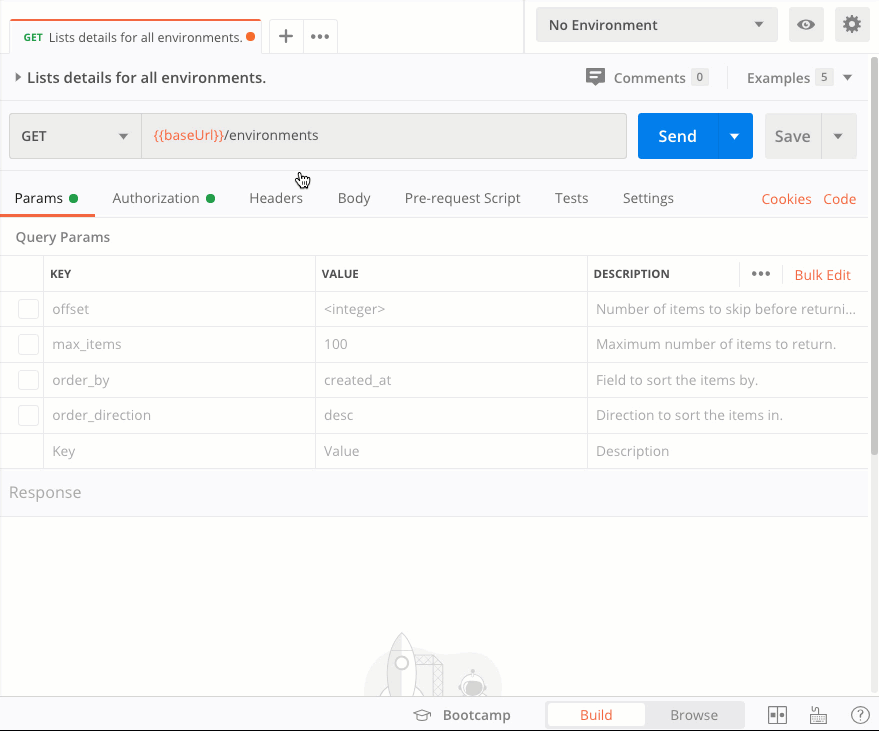
(To view the full-sized image, right-click and select View image)
You’ll need to do this once for every request in the collection.
Generate IAM Policy¶
The next step is to generate an IAM policy. In order for Fugue to scan the configuration of your cloud infrastructure, it needs certain read-only IAM permissions. You grant these permissions to Fugue by assigning it an IAM role with a tailored policy.
Note
For more information about how Fugue handles IAM permissions, including a list of all possible permissions, see IAM Policy Permissions.
To generate the policy, we’ll use the POST method to send a list of resource types to the /metadata/{provider}/permissions endpoint:
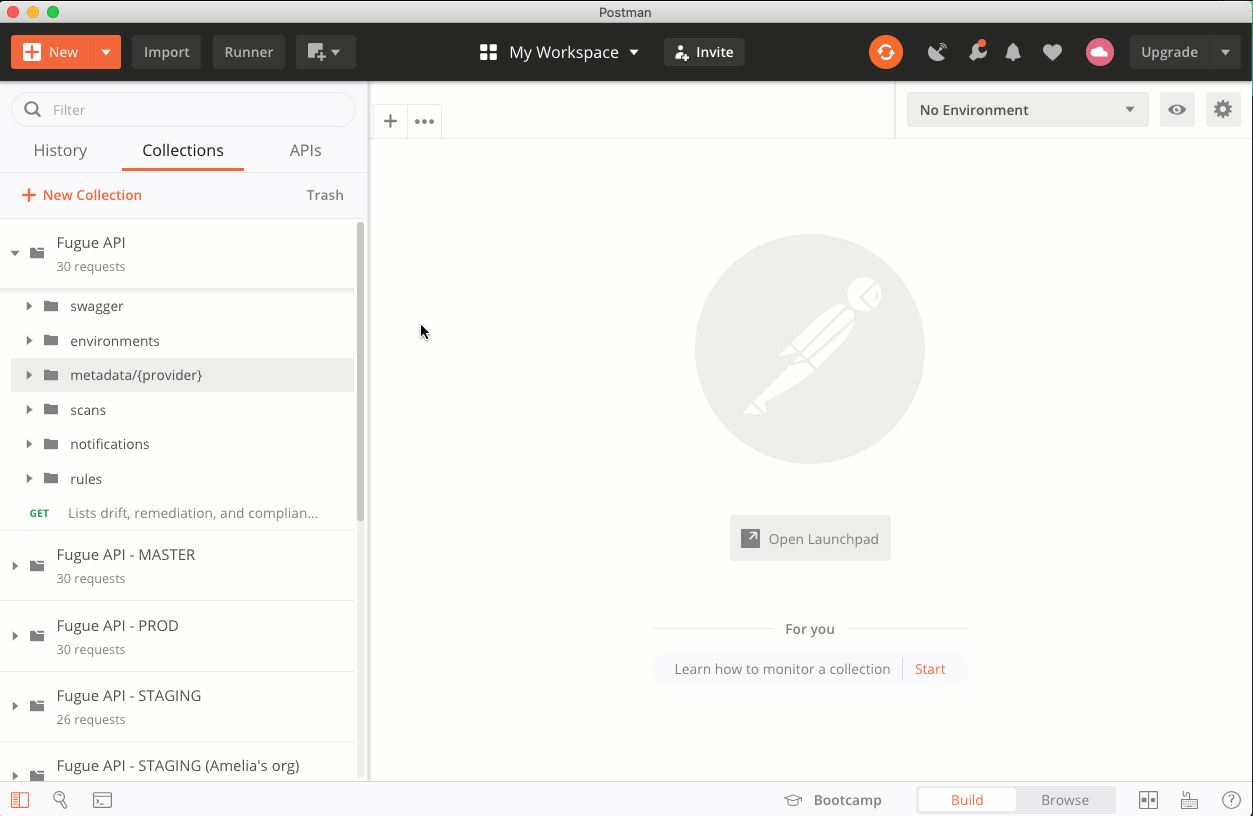
(To view the full-sized image, right-click and select View image)
Select “POST Returns the permissions required to survey and remediate resources” from the Fugue API
metadata/{provider}folderIn Path Variables, set provider to
awsCopy the JSON body below and paste it into the Body tab
Click “Send”
{
"survey_resource_types": [
"AWS.CloudTrail.Trail",
"AWS.DynamoDB.Table",
"AWS.EC2.FlowLog",
"AWS.EC2.SecurityGroup",
"AWS.EC2.Vpc",
"AWS.IAM.Policy",
"AWS.KMS.Key",
"AWS.S3.Bucket",
"AWS.S3.BucketPolicy",
"AWS.S3.BucketPublicAccessBlock"
]
}
Now, copy the output and save it into a file named fugue-policy-output.json – in the next step we’ll use the data to create a role and policy via the AWS CLI.
Create Role via AWS CLI¶
We’ll use the AWS CLI to create a role with a trust policy, and then attach an inline policy. jq will save us a step by allowing us to extract the appropriate policy from fugue-policy-output.json – which, by the way, should look like this:
{
"aws": {
"policy": {
"Statement": [
{
"Action": [
"cloudtrail:DescribeTrails",
"cloudtrail:GetEventSelectors",
"cloudtrail:GetTrailStatus",
"cloudtrail:ListTags",
"dynamodb:DescribeContinuousBackups",
"dynamodb:DescribeTable",
"dynamodb:DescribeTimeToLive",
"dynamodb:ListTables",
"dynamodb:ListTagsOfResource",
"ec2:DescribeFlowLogs",
"ec2:DescribeNetworkAcls",
"ec2:DescribeRouteTables",
"ec2:DescribeSecurityGroups",
"ec2:DescribeVpcAttribute",
"ec2:DescribeVpcClassicLink",
"ec2:DescribeVpcClassicLinkDnsSupport",
"ec2:DescribeVpcs",
"iam:GetPolicy",
"iam:GetPolicyVersion",
"iam:ListPolicies",
"kms:DescribeKey",
"kms:GetKeyPolicy",
"kms:GetKeyRotationStatus",
"kms:ListKeys",
"kms:ListResourceTags",
"s3:GetAccelerateConfiguration",
"s3:GetBucketACL",
"s3:GetBucketCors",
"s3:GetBucketLocation",
"s3:GetBucketLogging",
"s3:GetBucketObjectLockConfiguration",
"s3:GetBucketPolicy",
"s3:GetBucketPublicAccessBlock",
"s3:GetBucketRequestPayment",
"s3:GetBucketTagging",
"s3:GetBucketVersioning",
"s3:GetBucketWebsite",
"s3:GetEncryptionConfiguration",
"s3:GetLifecycleConfiguration",
"s3:GetReplicationConfiguration",
"s3:ListAllMyBuckets",
"s3:ListBucket"
],
"Effect": "Allow",
"Resource": "*",
"Sid": "0"
}
],
"Version": "2012-10-17"
},
"trust_relationship": {
"Statement": [
{
"Action": "sts:AssumeRole",
"Condition": {
"StringEquals": {
"sts:ExternalId": "1234567812345678123456781234567812345678123456781234567812345678"
}
},
"Effect": "Allow",
"Principal": {
"AWS": "arn:aws:iam::370134896156:role/generate-credentials"
}
}
],
"Version": "2012-10-17"
}
}
}
The JSON document contains two fields we need to extract, trust_relationship (the trust policy allowing Fugue to assume the role) and policy (the IAM permissions needed for the Fugue role).
First, we’ll use jq to pull out the trust_relationship field, then we’ll pass it to the AWS CLI so it can create an IAM role named FugueRole:
jq '.aws.trust_relationship' fugue-policy-output.json | \
aws iam create-role --role-name FugueRole \
--assume-role-policy-document file:///dev/stdin
You should see JSON output detailing the new role.
Next, pull out the policy field and pass it to the AWS CLI so it can attach it to the role:
jq '.aws.policy' fugue-policy-output.json | \
aws iam put-role-policy --role-name FugueRole \
--policy-name FugueRolePolicy \
--policy-document file:///dev/stdin
This command produces no output.
Finally, grab the ARN of the role:
aws iam get-role --role-name FugueRole | jq '.Role.Arn'
You should see output like this:
"arn:aws:iam::123456789012:role/FugueRole"
Copy it down, because we’ll need the ARN in the next step, where we’ll assemble the request body.
Assemble Request Body¶
Next, we’ll put together a request body specifying how we want our environment to be configured. For this example, we’re going to use the following specs:
- Name
Example API
- Provider
AWS
- Regions
us-east-1
- Role ARN
Obtained in previous step (if you forgot to copy it, run
aws iam get-role --role-name FugueRole | jq '.Role.Arn')- Compliance families
CIS AWS (v1.2.0), PCI DSS (v3.2.1), FBP
- Scanned (surveyed) resource types
As shown in Generate IAM Policy
We’ll be using the POST /environments endpoint to send the request in the next step, so you can find the request body schema here in the API Reference. After we fill it out with our specs above, it looks like this:
{
"name": "Example API",
"provider": "aws",
"provider_options": {
"aws": {
"regions": [
"us-east-1"
],
"role_arn": "arn:aws:iam::123456789012:role/FugueRole"
}
},
"compliance_families": [
"CIS-AWS_v1.2.0",
"PCI-DSS_v3.2.1",
"FBP"
],
"survey_resource_types": [
"AWS.CloudTrail.Trail",
"AWS.DynamoDB.Table",
"AWS.EC2.FlowLog",
"AWS.EC2.SecurityGroup",
"AWS.EC2.Vpc",
"AWS.IAM.Policy",
"AWS.KMS.Key",
"AWS.S3.Bucket",
"AWS.S3.BucketPolicy",
"AWS.S3.BucketPublicAccessBlock"
]
}
Tip
Want to customize your environment? See a list of fields and accepted values in the API Reference.
Now that we’ve assembled the request body, the only step left is to send the request to create the environment!
Send Request to Create Environment¶
We’re in the home stretch! In this step, we’ll send a POST request to the /environments endpoint to create the environment, using the request body from the previous step.
(To view the full-sized image, right-click and select View image)
Select “POST Creates a new environment” from the Fugue API
environmentsfolderPaste the JSON body from the previous step into the Body tab
Click “Send”
You should see JSON output with details about your new environment, as Fugue creates and begins scanning it.
Congrats! You’ve just created your first environment, all via the Fugue API.
What’s Next?¶
Fugue will continue to scan the resource configuration in your environment at regular intervals (and on demand). This is how Fugue detects compliance violations in your infrastructure.
Here some other API requests you might be interested in:
Further Reading¶
For more information about the API, see the API User Guide or API Reference (Swagger spec).

